Ever since I found PhoeNIX Bird Networks blog post on listing out SharePoint products using PowerShell, I have been using variations of the commands to list out various installed products. During my latest installation repair, I realized that not all SharePoint products or components contain "SharePoint" in the name.
Therefore, I modified the commands slightly to produce a full listing of SharePoint-based products based on the product code:
$listApps=Get-WmiObject -Class Win32_Product | Where {$_.IdentifyingNumber -like “*90150000-*”}
$listApps | Sort -Property Name | ft -Autosize
Now, the listing produces a much larger and thorough listing of SharePoint components:
You may also view a similiar listing from Central Admin. Simply navigate to your SharePoint Central Administration site and on the main page under Upgrade and Migration, click on "Check product and patch installation status":
The default view is Farm, but you may use the View dropdown menu to select and isolate a particular server in your SharePoint farm.
Therefore, I modified the commands slightly to produce a full listing of SharePoint-based products based on the product code:
$listApps=Get-WmiObject -Class Win32_Product | Where {$_.IdentifyingNumber -like “*90150000-*”}
$listApps | Sort -Property Name | ft -Autosize
Now, the listing produces a much larger and thorough listing of SharePoint components:
You may also view a similiar listing from Central Admin. Simply navigate to your SharePoint Central Administration site and on the main page under Upgrade and Migration, click on "Check product and patch installation status":
That brings you to the Manage Patch Status page and lists out the SharePoint 2013 Products on each server:
The default view is Farm, but you may use the View dropdown menu to select and isolate a particular server in your SharePoint farm.










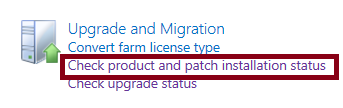

Hi Steve,
ReplyDeleteHow can I find the product code for a SharePoint 2010 installation?
Thanks,
Enitan
What do you mean by product code?
DeleteThanks for the prompt response. I was referring to the Identifying number. I found it "90140000" for 2010.
ReplyDeleteHi,
ReplyDeleteI tired to use your same Powershell, but it kinda hangs. I have SP2013, Stand-alone.
Thnaks
I'm impressed, I have to admit. Rarely do I encounter a
ReplyDeleteblog that's equally educative and amusing, and let me tell you, you have hit the nail
on the head. The problem is something that not enough people are speaking intelligently about.
I'm very happy that I stumbled across this during my search for something concerning this.