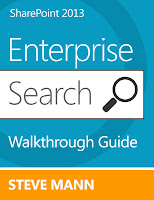We wanted to test out SQL Server Reporting Services within SharePoint 2013 but did not want to have everything running all on one server. We found some steps
here but that essentially described a single server installation. Therefore we needed to figure out what we needed to do which wasn't too hard.
Our staging servers included the following:
Web Front End
Database Server
Reporting Server
The Reporting Server is essentially an Application Server that is joined to the SharePoint farm. It will run the SSRS Service Application. Running SSRS integrated mode now means that it is fully under SharePoint (thus reducing any double-hop issues).
Here is the high-level installation effort we implemented to make it work:
Web Front End
1. Install SP2013 Prereqs (aka SharePoint Preparation Tool)
2. Install SharePoint Server
3. SharePoint Products Configuration Wizard - (Create new farm)
4. Create Root Web Application (Port 80)
5. Create Root Site Collection
6. Create all Service Applications manually (this was for other purposes - Reporting services was not one them yet)
Report Server
1. Install SP2013 Prereqs (aka SharePoint Preparation Tool)
2. Install SharePoint Server
3. SharePoint Products Configuration Wizard (to join to
Farm)
4. Install SQL Server 2012 selecting both Reporting Services
and the Reporting Services Add-In for SharePoint
5. Install SQL Server 2012 SP1 for SharePoint 2013
Support
You now need to register and start the SQL Server Reporting Services on the server using PowerShell commands within the SharePoint 2013 Management Shell (on the Report Server):
Install-SPRSService
Install-SPRSServiceProxy
get-spserviceinstance -all |where {$_.TypeName -like "SQL Server Reporting*"} | Start-SPServiceInstance
I originally did not have this documented and didn't realize I missed this part until I tried to add another Reporting Services server to the staging farm and the service did not appear in the Services for Server. Ahhh.
Back on the Web Front End:
1. Install SQL Server 2012 selecting ONLY the Reporting
Services Add-In for SharePoint
2. Install SQL Server 2012 SP1 for SharePoint 2013
Support
Now in Central Admin, SQL Server Reporting Services appears
as a new Service Application to create:
Create the new SSRS Service Application.
The Service Appears under Services on Server (only when looking at the Reporting Server):
To add another Report Server to the farm, follow only the steps under the Report Server section.