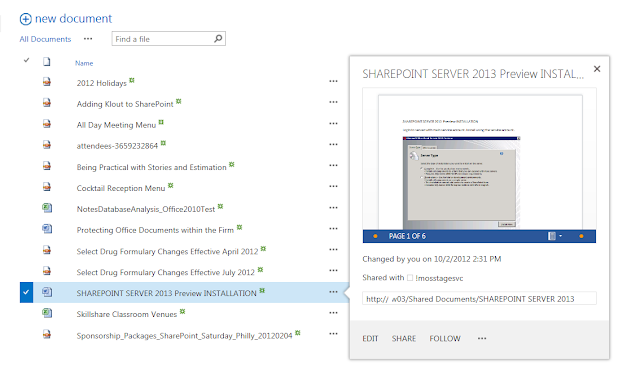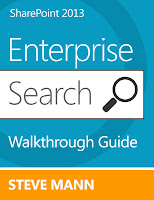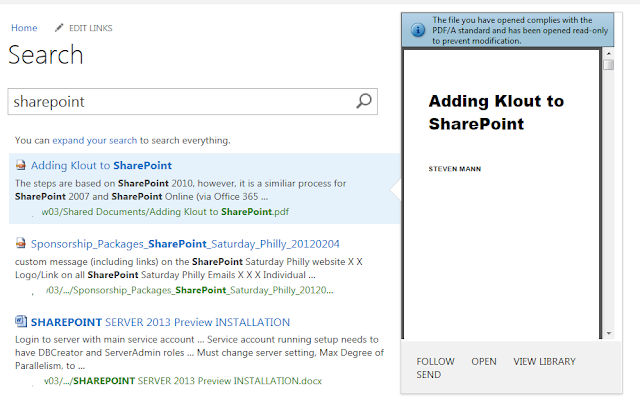Check out the whole SharePoint 2013 Solution Series
New Titles Added Weekly!
I wanted to evaluate Office Web Apps Server in SharePoint 2013 so I could see what the document previews would look like and understand the overall editing functionality. Therefore, I hijacked one of my staging servers and decided to install Office Web Apps Server. The server you choose can't have SharePoint running on it or any web application running on port 80. Also, Microsoft Office (or any Office component) cannot be installed.
The OS on my server was Windows Server 2008 R2 so I had to follow those directions. For Windows Server 2008 R2 you need to have the following:
Apparently this server did not have PowerShell 3.0 or the KB2592525 patch. So I needed to download and install those items first.
Then I needed to run add the proper roles using the following in PowerShell:
Import-Module ServerManager
Add-WindowsFeature Web-Server,Web-WebServer,Web-Common-Http,Web-Static-Content,Web-App-Dev,Web-Asp-Net,Web-Net-Ext,Web-ISAPI-Ext,Web-ISAPI-Filter,Web-Includes,Web-Security,Web-Windows-Auth,Web-Filtering,Web-Stat-Compression,Web-Dyn-Compression,Web-Mgmt-Console,Ink-Handwriting,IH-Ink-Support
I noticed in the output as shown in the image, that a restart was needed. So I did not even take a chance and rebooted the server.
Next it was time to install the Office Web Apps Server. I just searched for the product and found the download:
I downloaded the package and ran the installation - pretty straightforward.
Next it was time to create the new Office Web Apps Farm on the server via PowerShell. Since this was for evaluation purposes, I used the test environment configuration:
Import-Module OfficeWebAppsNew-OfficeWebAppsFarm –InternalURL http://servername –AllowHttp -EditingEnabled
Since I enabled editing, I needed to confirm the operation:
The operation resulting with all of the properties being displayed:
The next step was to test the Office Web Apps server using a browser to confirm that http://servername/hosting/discovery produced a wopi-discovery response. It did:
So that was it on the Office Web Apps server side. Now I needed to switch the the SharePoint 2013 server and do some magic there.
Create the new binding:
New-SPWOPIBinding -ServerName <WacServerName> -AllowHTTP
Set the zone:
Set-SPWopiZone –zone “internal-http”
If you are using HTTP, you need to allow OAuth over HTTP by using the following commands:
$config = (Get-SPSecurityTokenServiceConfig)
$config.AllowOAuthOverHttp = $true
$config.Update()
I didn't need to do this previously but while I was setting up my production server, I ran into an OWA issue. The answer was to run the above commands which I found in a forum who received the information from here.
That's it! Bring up a document library with Office documents:
Search for Office documents: (may need to perform a full crawl before the preview kicks in)
This was very easy to install and implement! I was very suprised it worked the first time. It took a bit for everything to warm up and work but I really did not have to do much fiddling!